
If you are a 3D enthusiast, you've likely collected a lot of great 3D content. What if you want to view those 3D content from sources other than the QooCam EGO itself? Luckily, it's possible!
Although the QooCam EGO is primarily known for capturing and viewing 3D images and videos instantly, it can also play SBS (side-by-side) format MP4/JPG files from other sources.
QooCam EGO restricts the playback of images and videos mainly by recognizing the file names. Therefore, by renaming the file, you can "trick" the device into playing it.
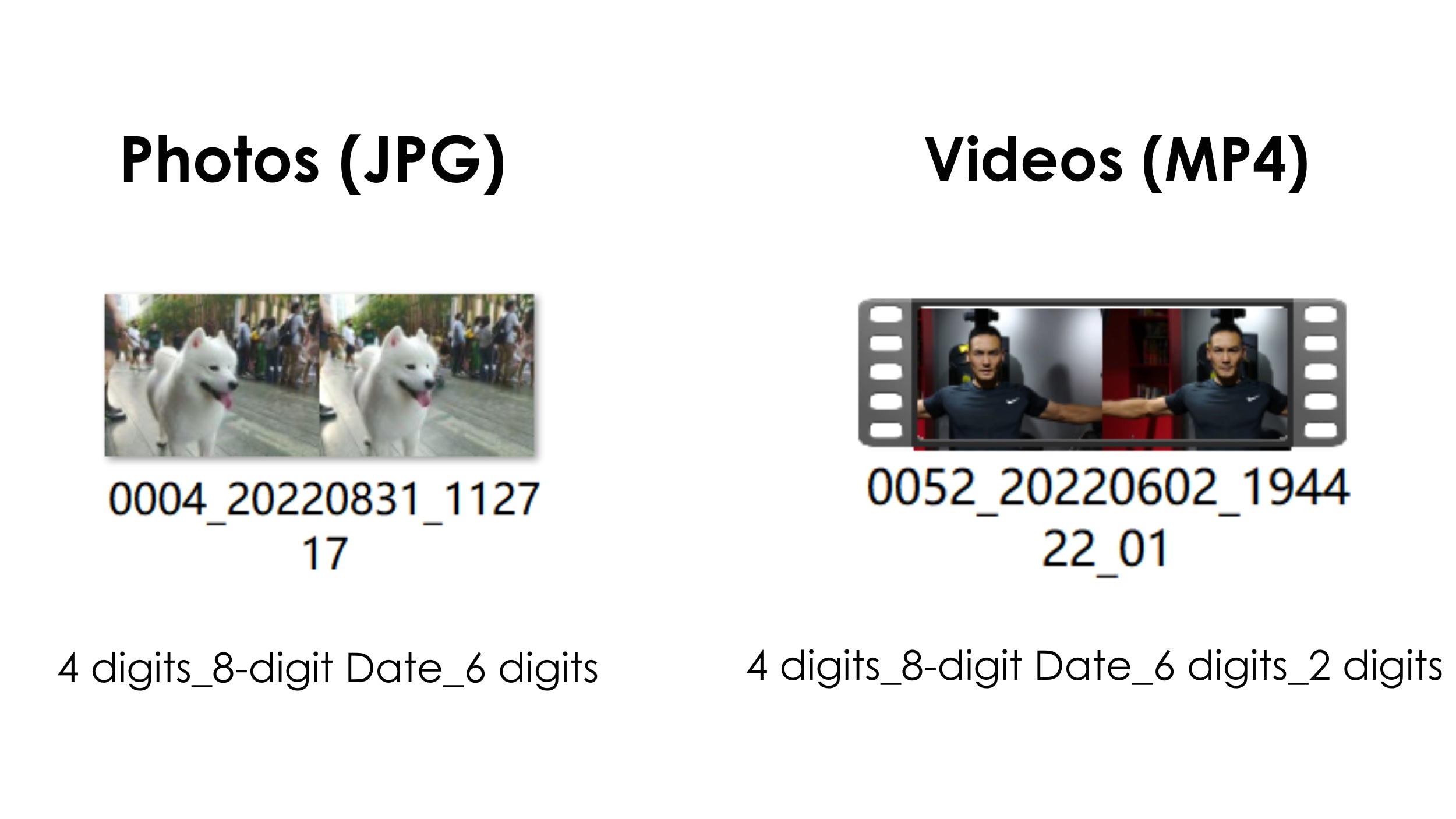
Here are the steps:
Renaming side-by-side JPEG photos to view in Qoocam EGO
Step 1. Identify the file in the file folder you want to input into Qoocam EGO.
Step 2. Renaming: first 4 digits can be anything_then 8 digits can be today's date_last 6 digits can be anything. It should look like 0004_20230331_112717 when completed.
Step 3. Copy the renamed file to the corresponding folder on your QooCam EGO's SD card. For photos, save them in the PHOTO > 01 folder.
Step 4. Put the SD card back in the Qoocam EGO to view.
step 5. Enjoy your 3D content from other sources on the Qoocam EGO.
Renaming side-by-side MP4 Videos to view in Qoocam EGO
Step 1. Identify the file in the file folder you want to input into Qoocam EGO.
Step 2. Renaming: first 4 digits can be anything_then 8 digits can be today's date_then 6 digits can be anything_last digits can be anything. It should look like 0004_20230331_112717_01 when complet.
Step 3. Copy the renamed file to the corresponding folder on your QooCam EGO's SD card. For videos, save them in the VIDEO > 01 folder.
Step 4. Put the SD card back in the Qoocam EGO to view.
Step 5. Enjoy your 3D content from other sources on the Qoocam EGO
Hidden Trick
Half-resolution images can be simply changed to full-resolution with a short press of the Mode button on the top of the camera. If you have a half-resolution (looks like a compressed) image, you can try this: Put the half-resolution file directly into the EGO SD card, press the " Mode" button when viewing, and there will be a surprise.
That's it! You can now enjoy 3D content from other sources on your QooCam EGO. Give this hidden trick a try!
