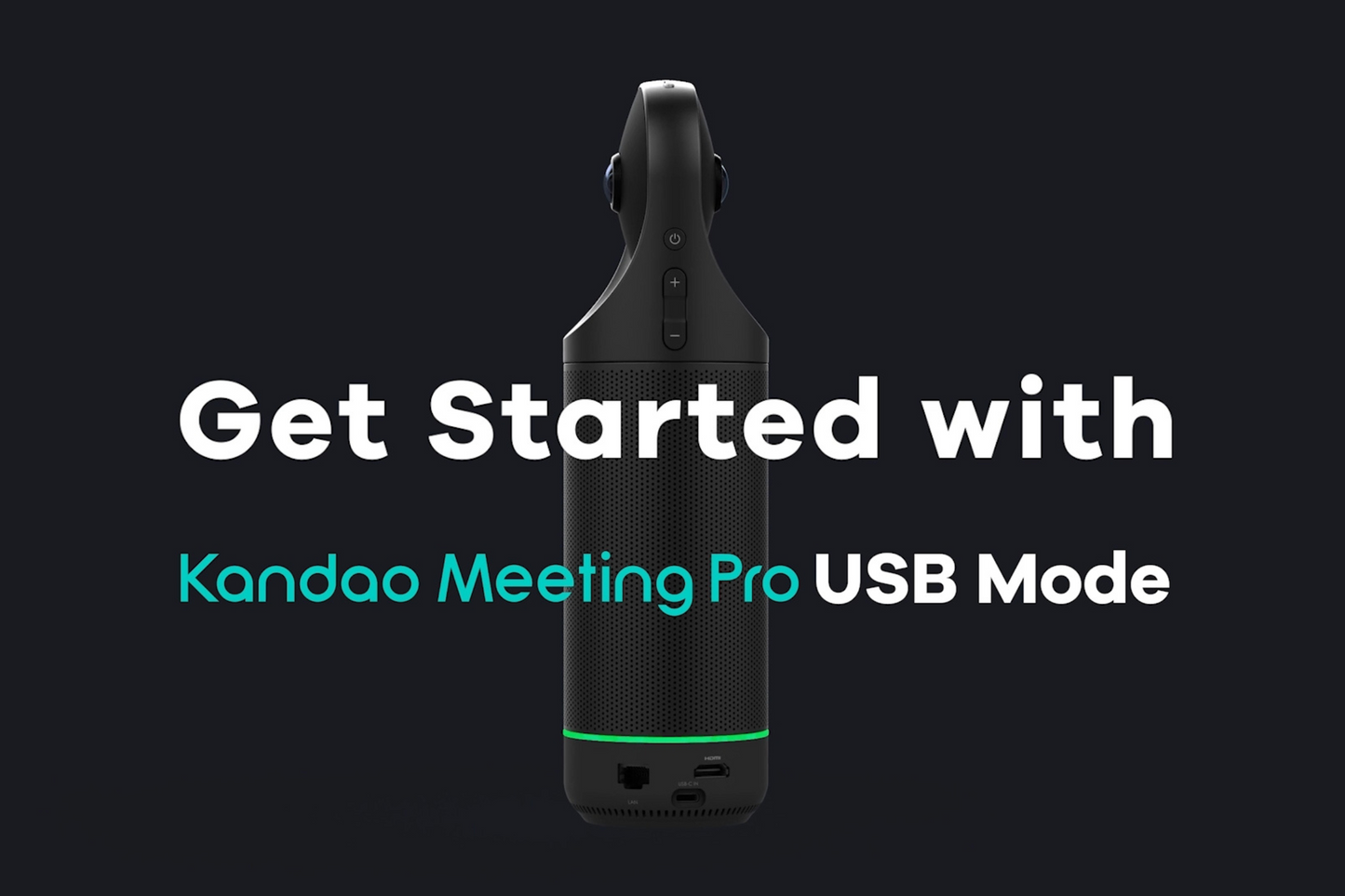
What do you need?
To utilize Meeting Pro in USB Mode, you will need the following:
Meeting Pro;
Adapter;
Remote Controller;
Computer;
USB cable.
If you wish to use the USB Mode of Meeting Pro, you will need to download your preferred conference software onto your computer in advance, such as Tencent Meeting, Google Meet, Zoom, or others. Connect your computer to a stable network, and run a meeting with Meeting Pro.
What is USB Mode:
Kandao Meeting Pro can be connected to computer through USB, and be recognized as a webcam. If you are interested in Meeting Pro’s Pro Mode, please check here. HOW TO SET UP AND USE KANDAO MEETING PRO>
Setup Instructions:
- Setup:
Plug in the power adapter and use the USB cable to connect Meeting Pro to your computer.
- Power On:
Long press the power button on the Meeting Pro to start the device.
The steady green light indicates that your Meeting Pro is successfully powered on.

- Connect Your Computer to the Network:
Ensure that your computer is connected to the network. Then, you can start your meeting using the installed conference software on your computer.

- Important Settings:
Enter your conference software and select Meeting Pro as the video/audio source in the setting page of the software, such as Tencent Meeting, Ding Talk, Zoom, or Google Meet.

- Pair the Remote Controller:
Simultaneously press the “OK” and “VOL-” button for 3 seconds to pair the remote controller.
In USB mode, you can use the remote controller to switch conference modes, lock the view, zoom in/out, switch the resolution and more.

- Start Your Meeting.
Now that you have finished setting up Meeting Pro’s USB Mode, enjoy the meeting!
Watch the full video to get started with Meeting Pro USB Mode step by step>
Buy Kandao Meeting Pro now>
Read More:
HOW TO SET UP AND USE KANDAO MEETING PRO>
KANDAO MEETING OMNI TUTORIAL-PREPARATION>

