
After connecting the camera to the phone, open the QooCam App's [Camera Album] and select [Video] on the top.
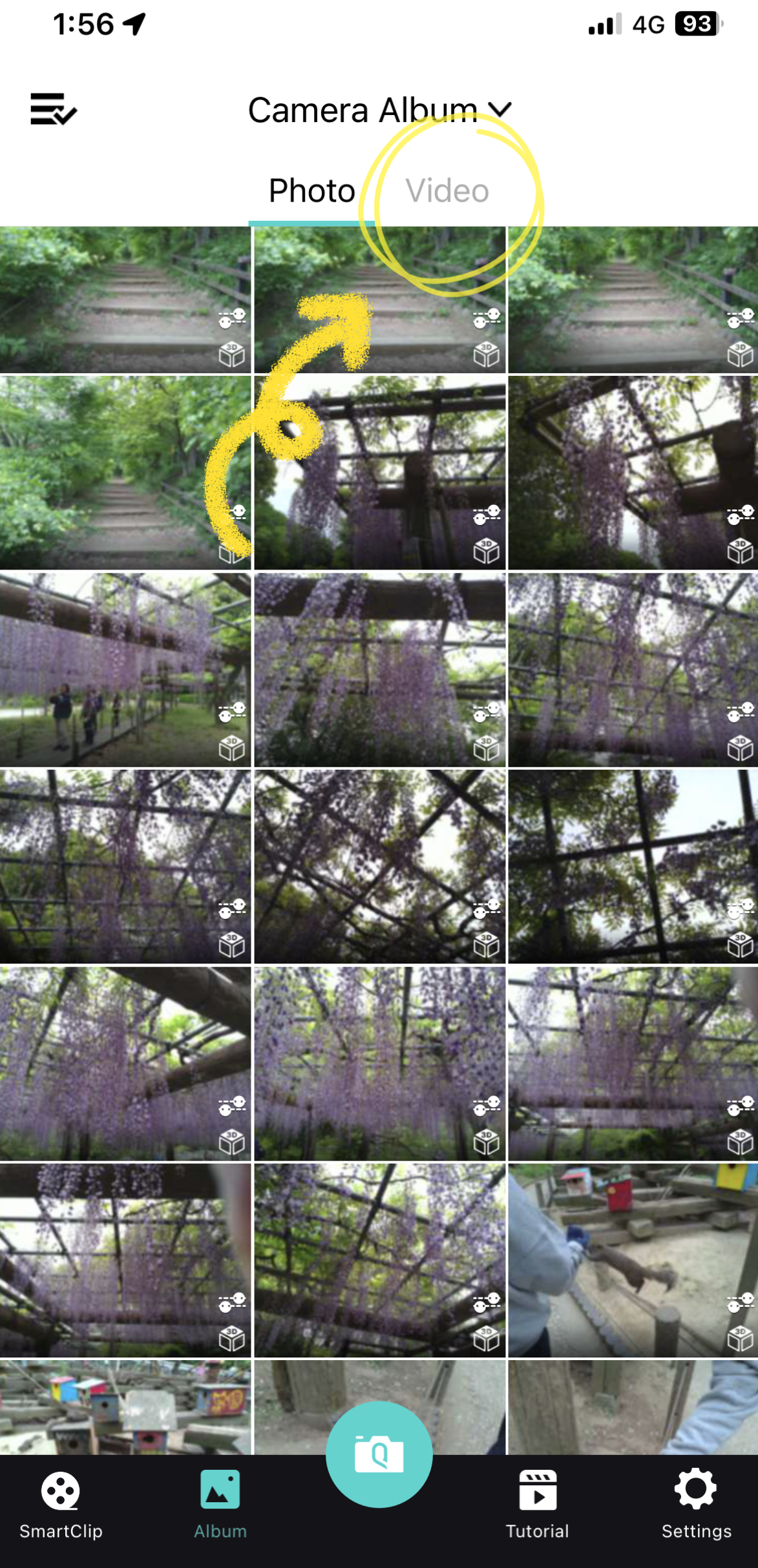
Enable multi-selection in the top left corner.
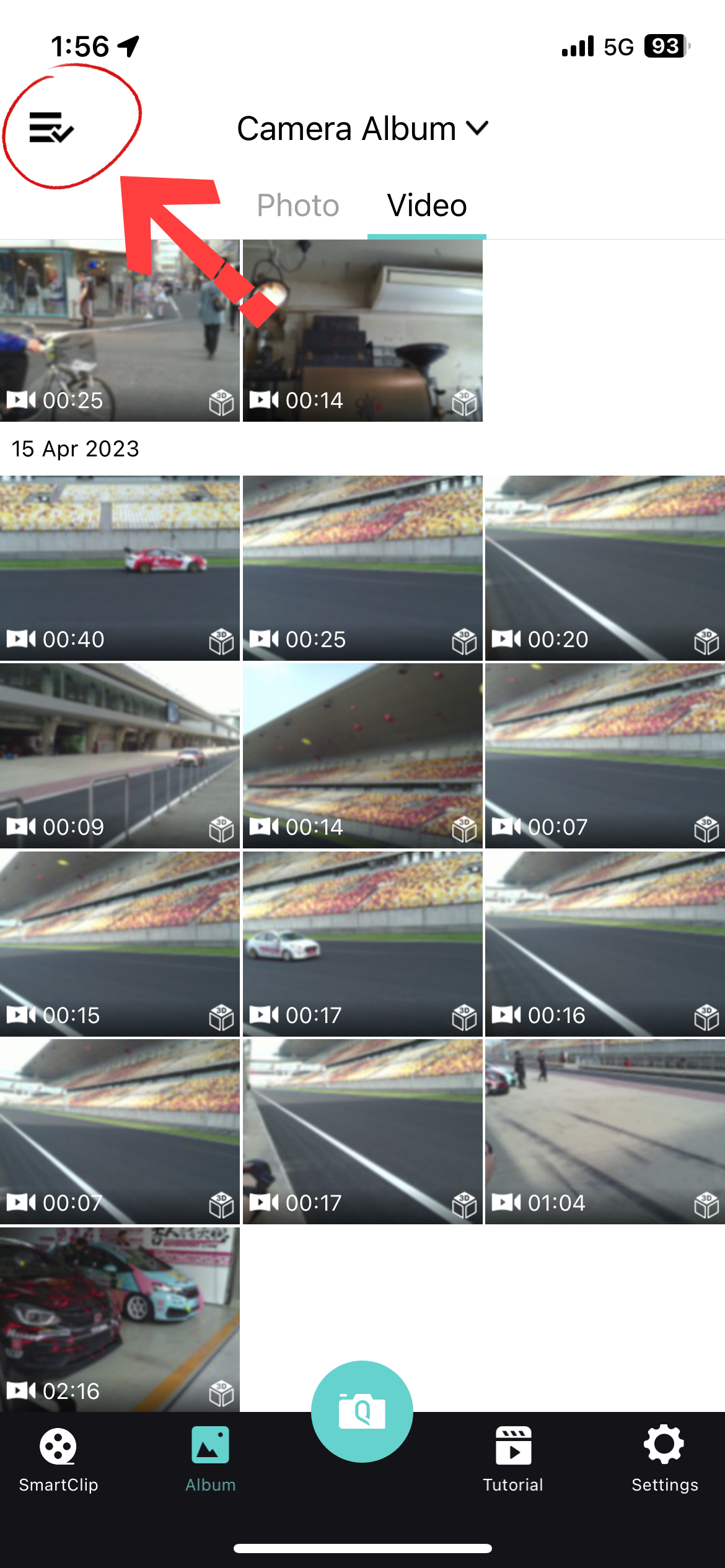
Select the videos to be stabilized.
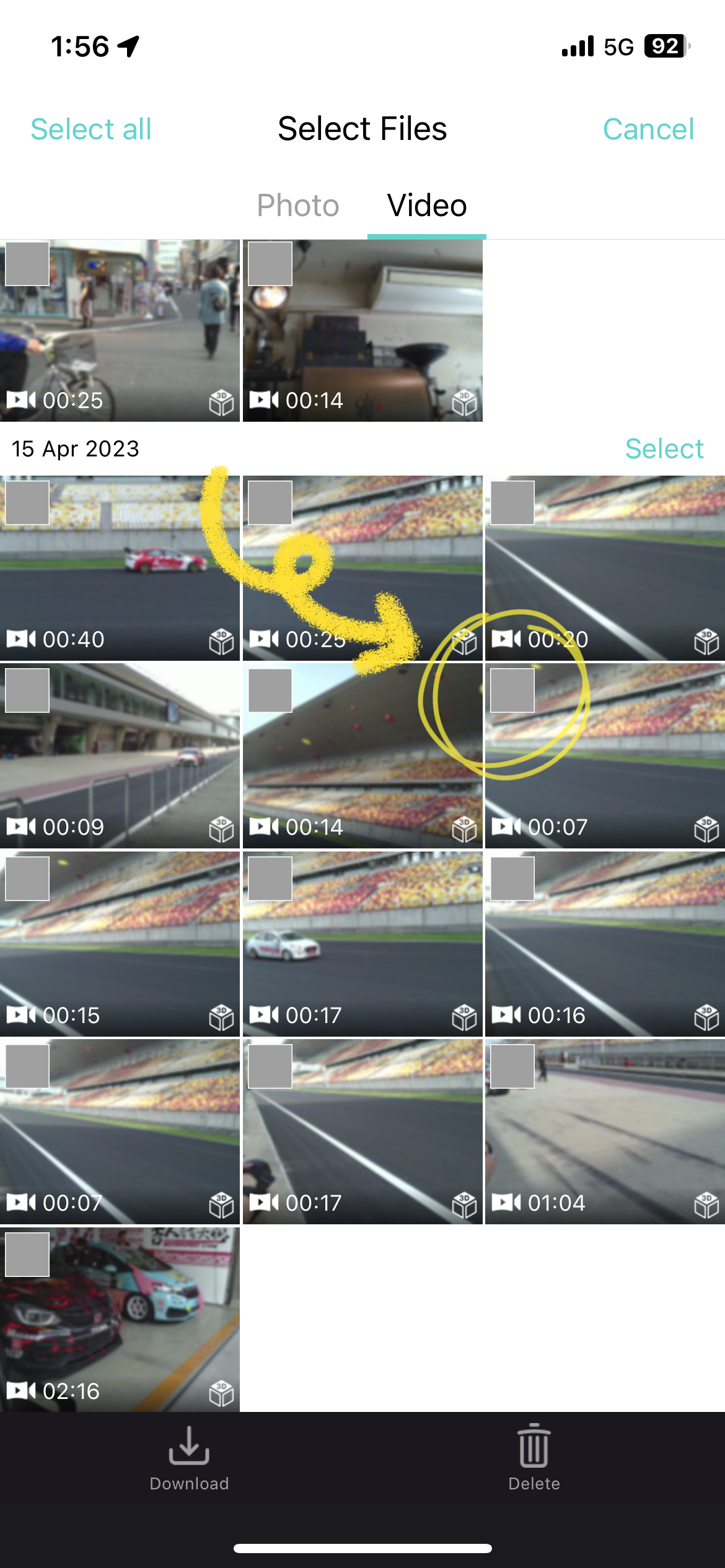
Click the "Download" button at the bottom.

Enter the downloading state.

Select [App Album] in the [Camera Album] on the top.
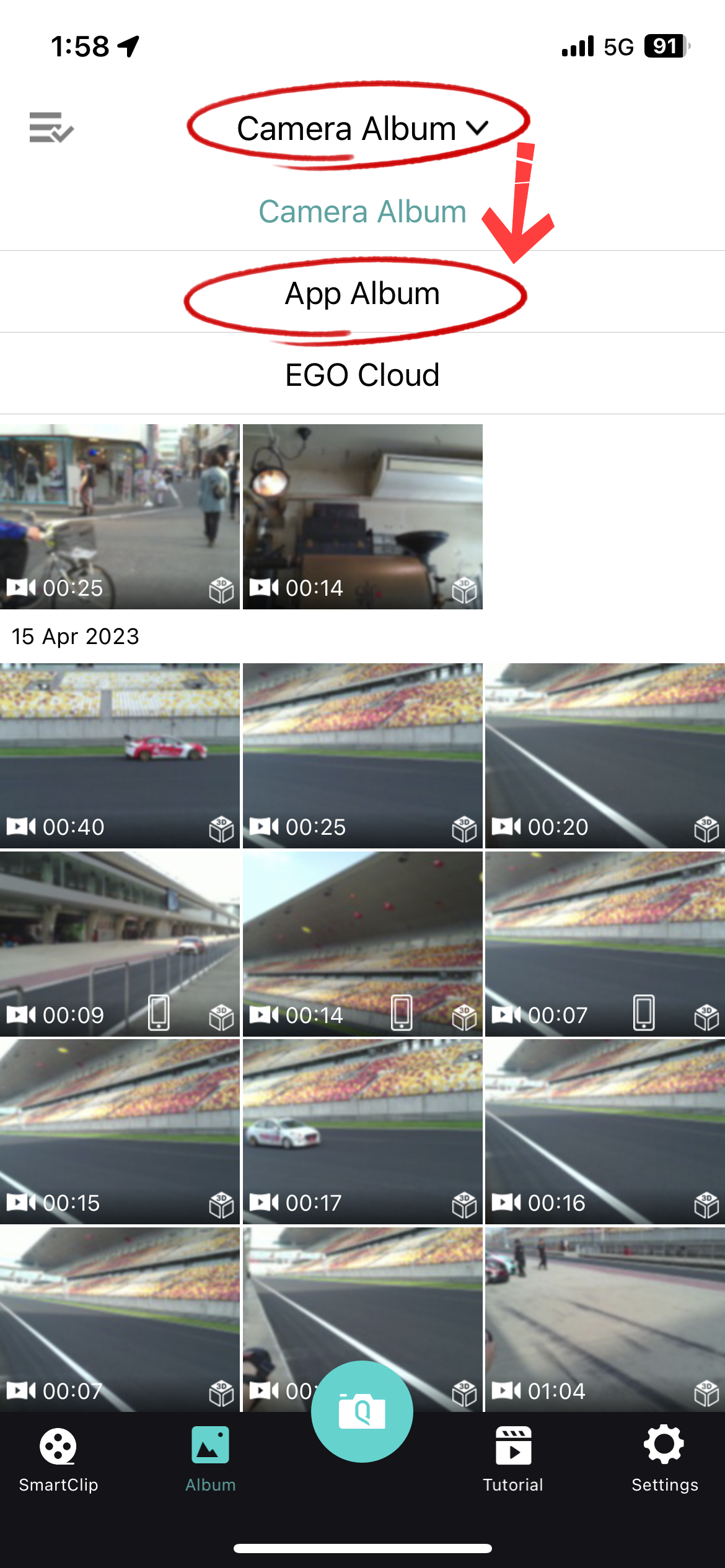
After entering [App Album], select [Video] at the top.
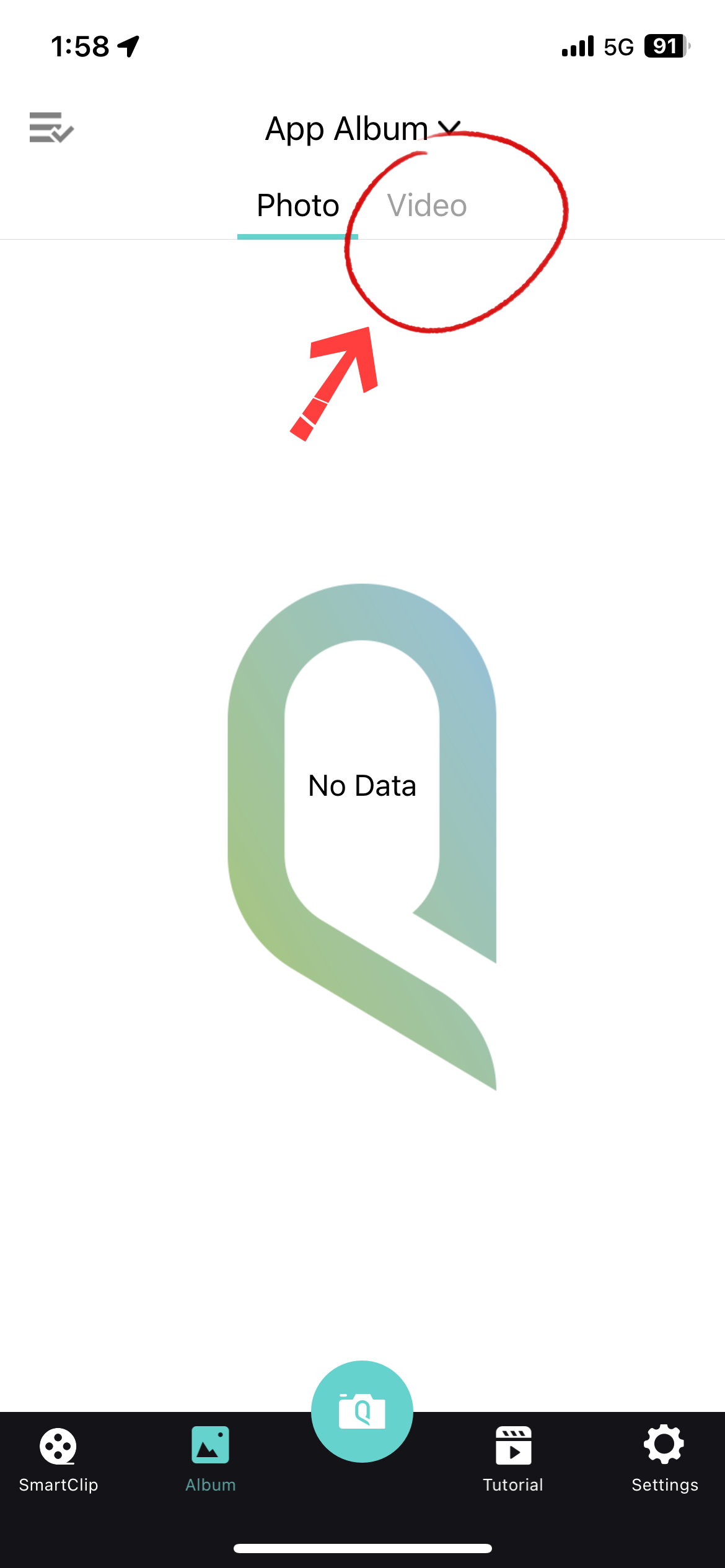
After entering [Video], select the video you want to stabilize.
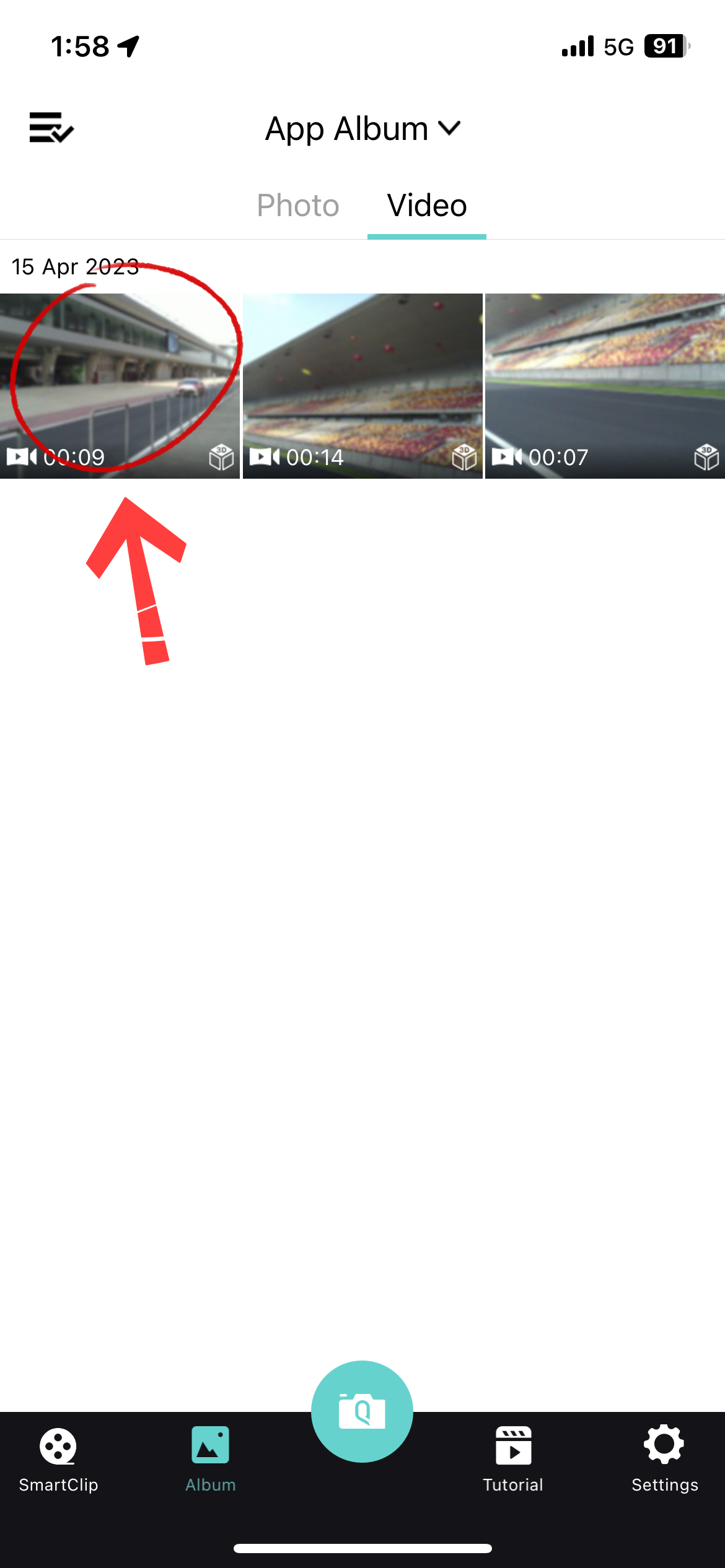
Turn on the "Stabilization" toggle located in the bottom-left corner.
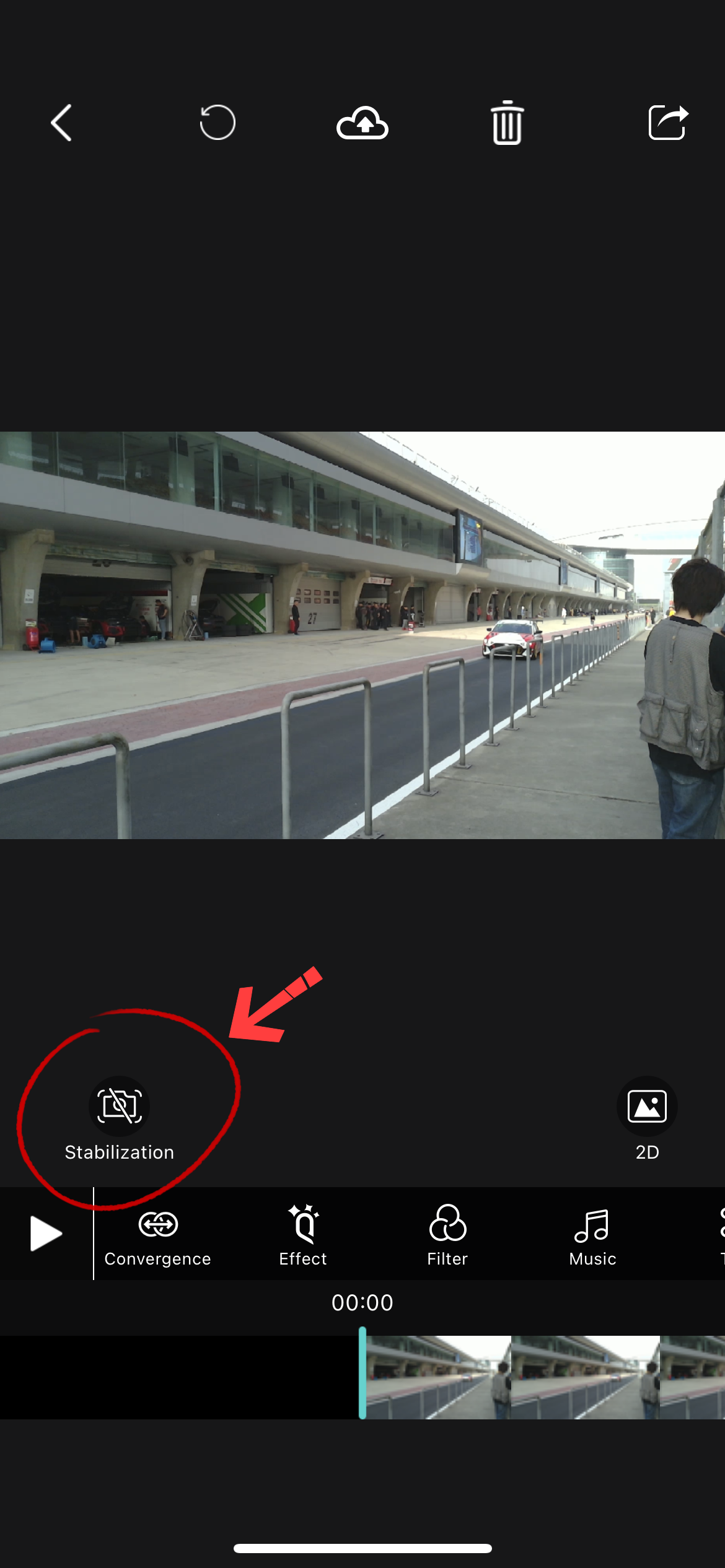
Click on the [Share] button in the top-right corner.
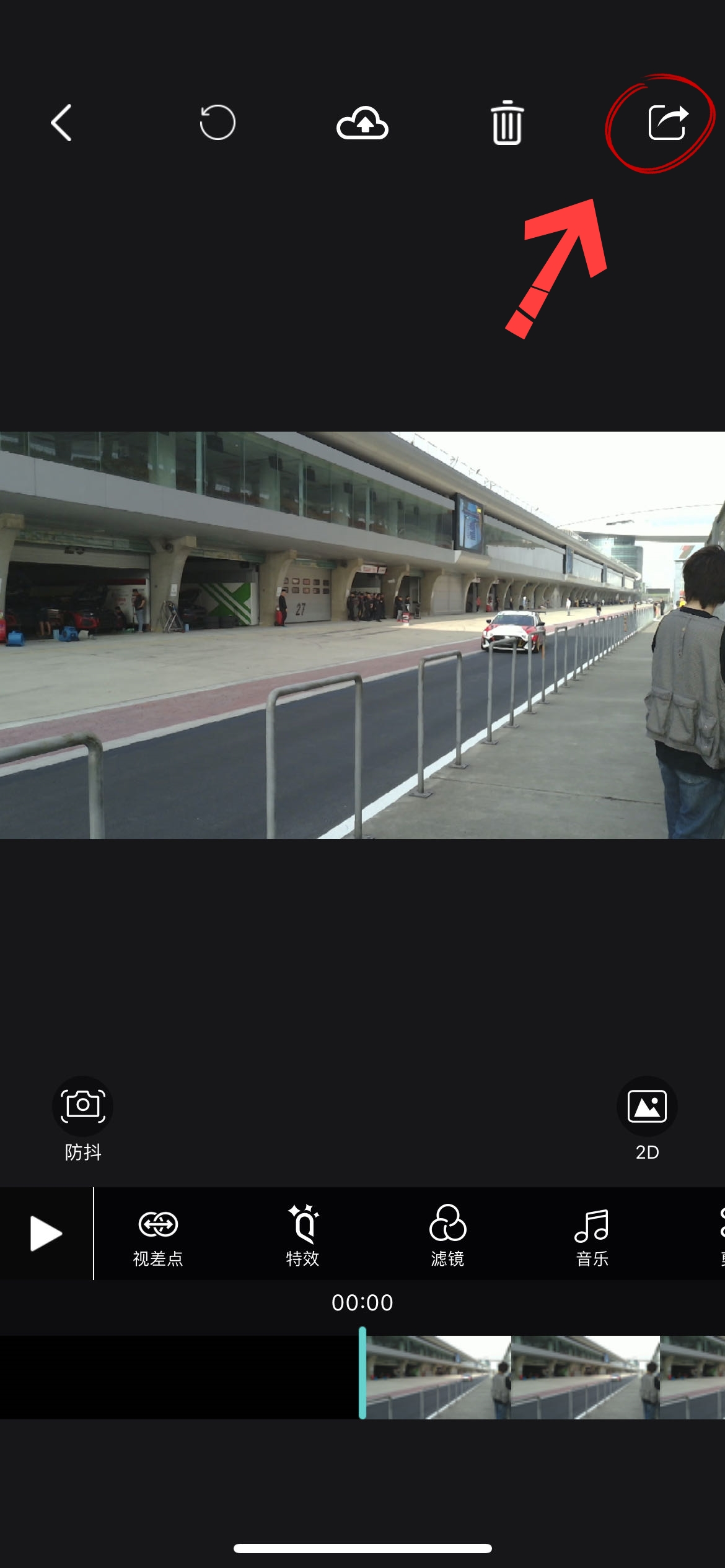
After the panel with the list of sharing platforms pops up, select "Album" at the bottom.
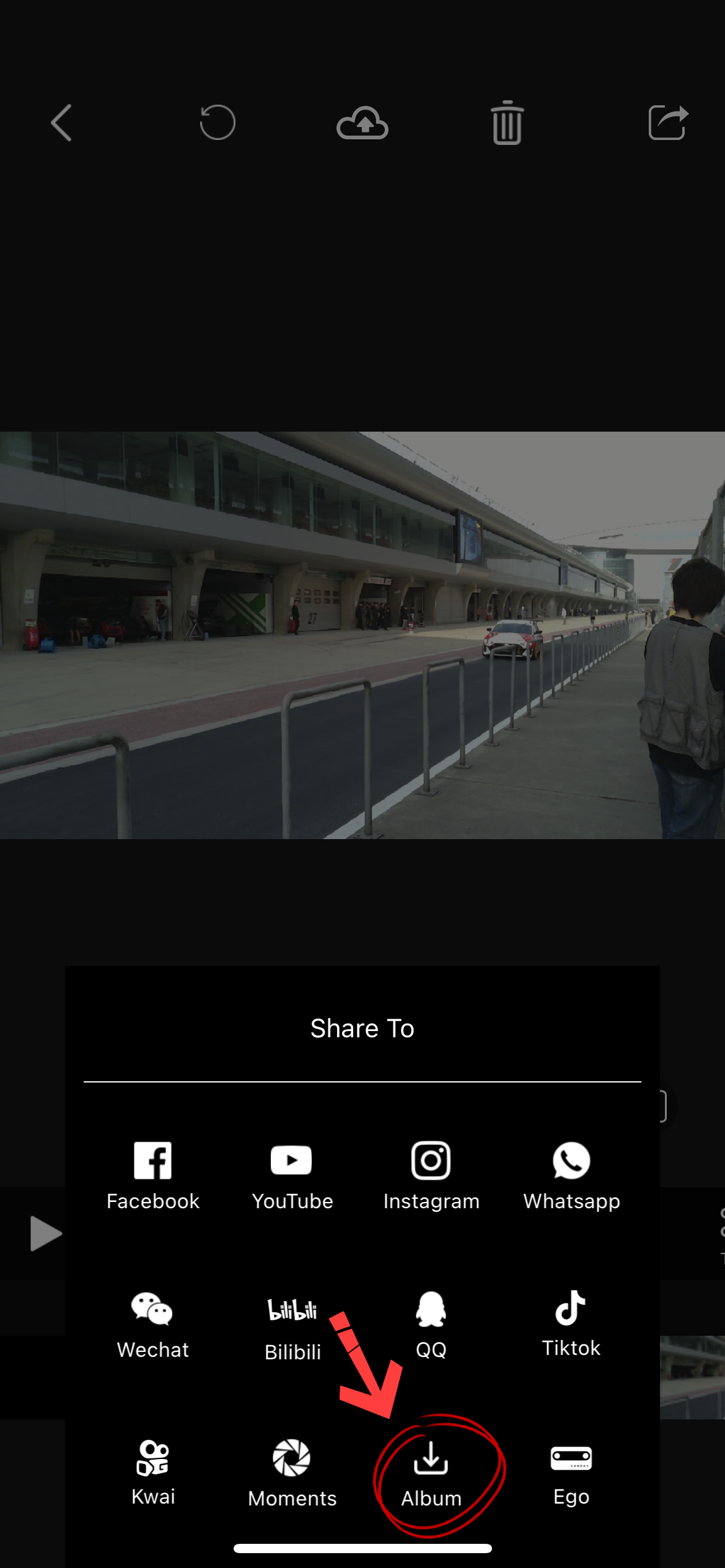
Enter the export page and click on the [Export] button in the upper right corner.

After the export is complete, the stabilized videos will be saved in the phone's album.
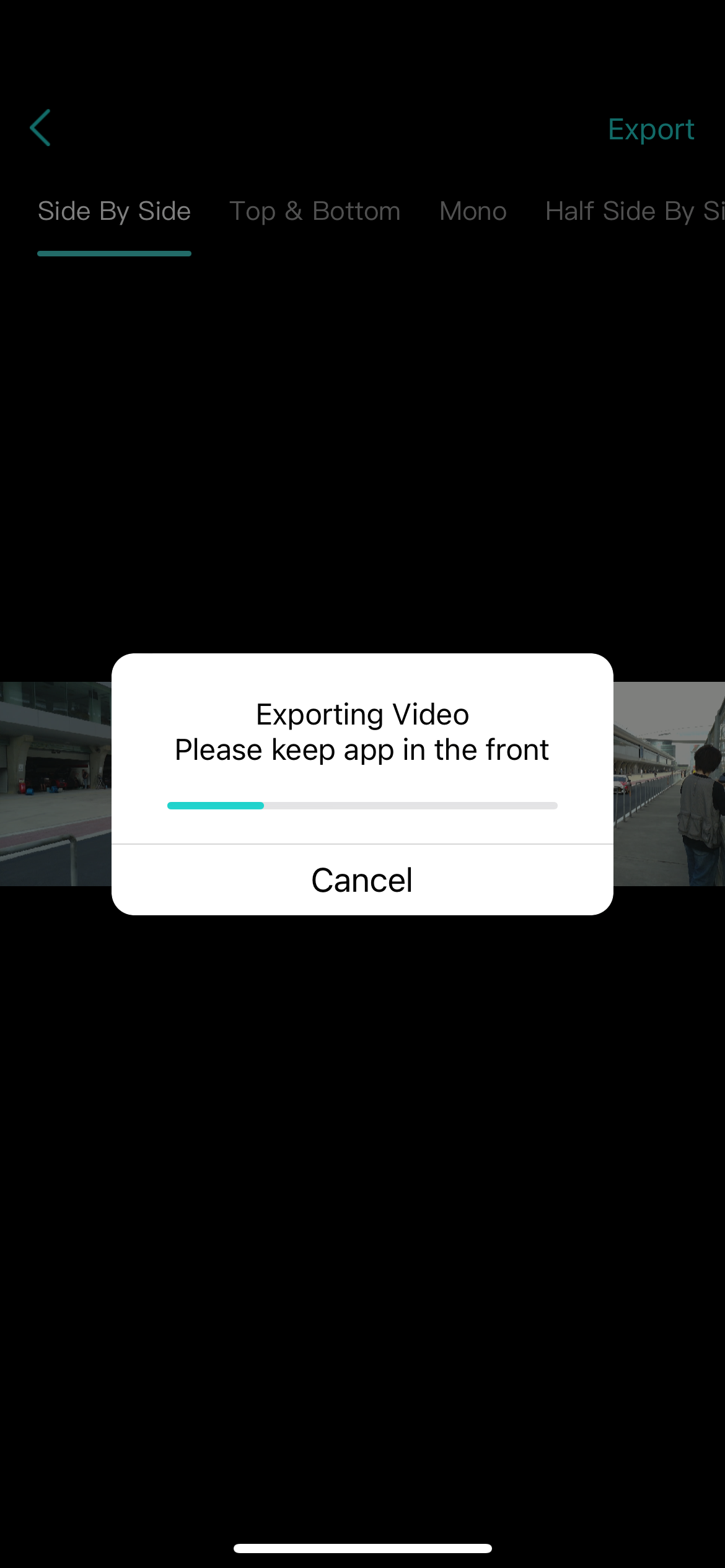
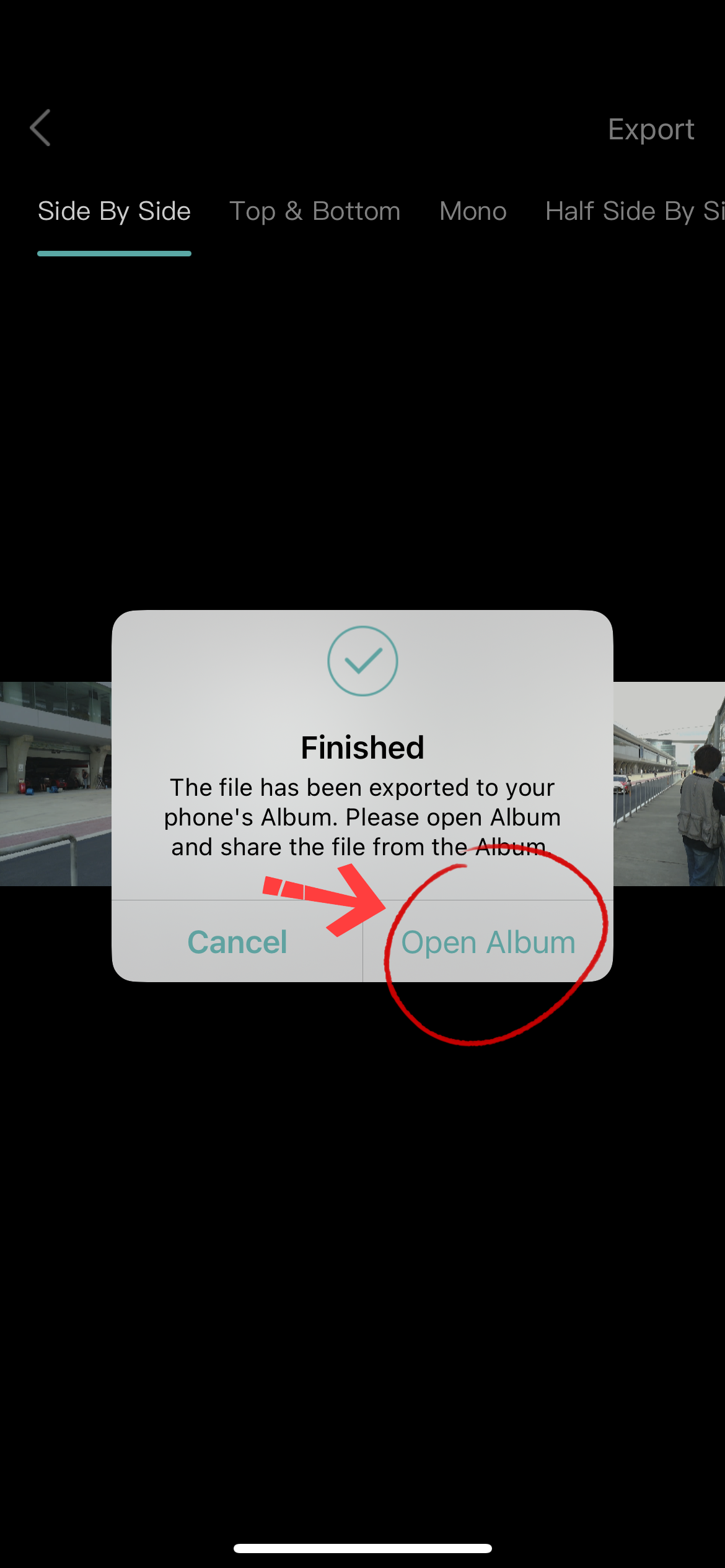
Conclusion
Pros: Allows for simple post-processing before stabilizing and exporting.
Cons: No batch operation capability!!!
