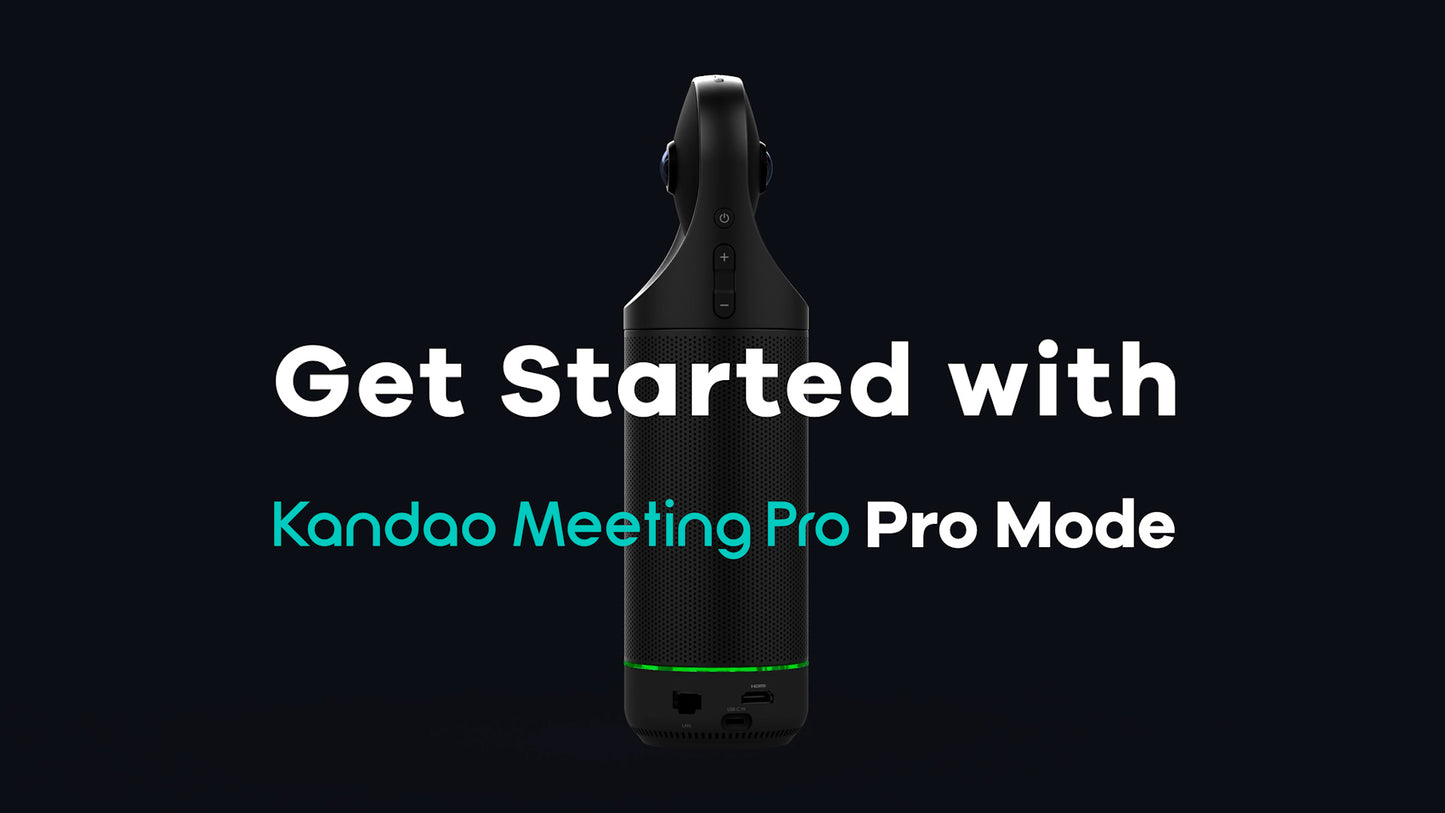
What do you need?
To utilize Kandao Meeting Pro in USB Mode, you will need the following:
Kandao Meeting Pro
Remote Controller;
Adapter;
Displayer;
HDMI cable.
What is Host Mode?
Pro mode is for getting rid of the computer. Just need to connect Kandao Meeting Pro to a HDMI displayer and a power supply. If you are interested in Meeting Pro’s USB Mode, please check here. GET STARTED WITH MEETING PRO USB MODE>
Steps:
1. Press and hold the Power button on the camera until the steady green light appears.
2. Connect your conferencing camera to the displayer using an HDMI cable. Ensure that the displayer supports either 1280×720P at 60Hz or 1920×1080P at 30Hz.
[Note: If the monitor does not support 60Hz or 1080P, it will not display the image. If the monitor supports both resolutions, you can simultaneously press and hold the [Volume +] and [Volume -] buttons on the camera body for 3-5 seconds to switch between them.]
(If you have any questions, please feel free to contact our service team at service@kandaovr.com for assistance.)
Read More:
